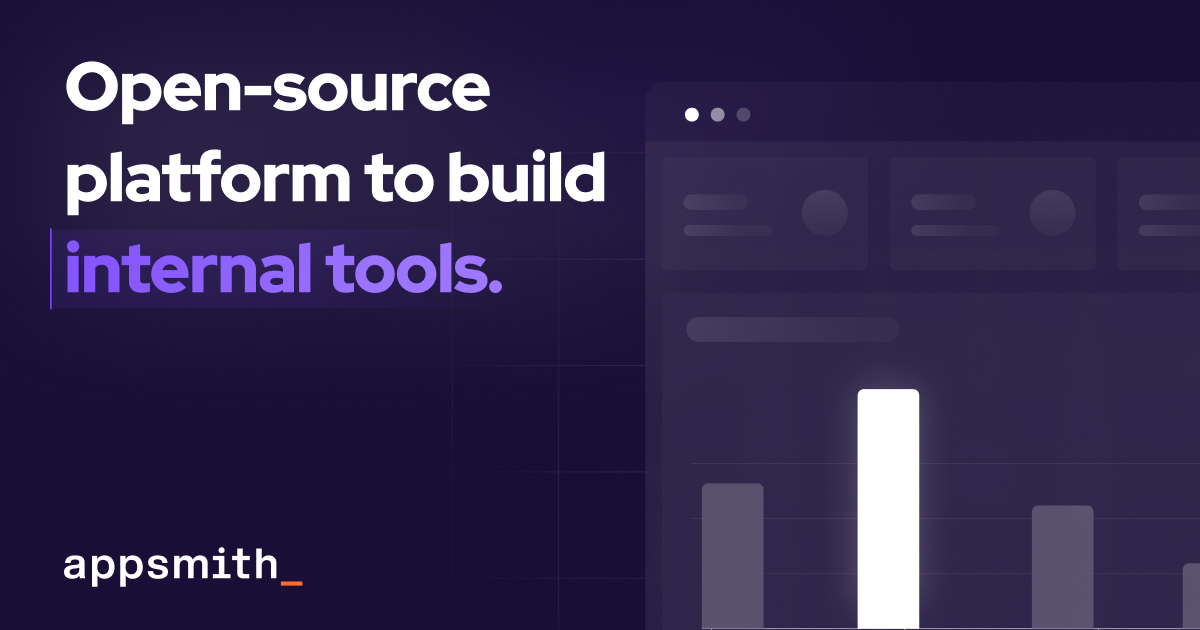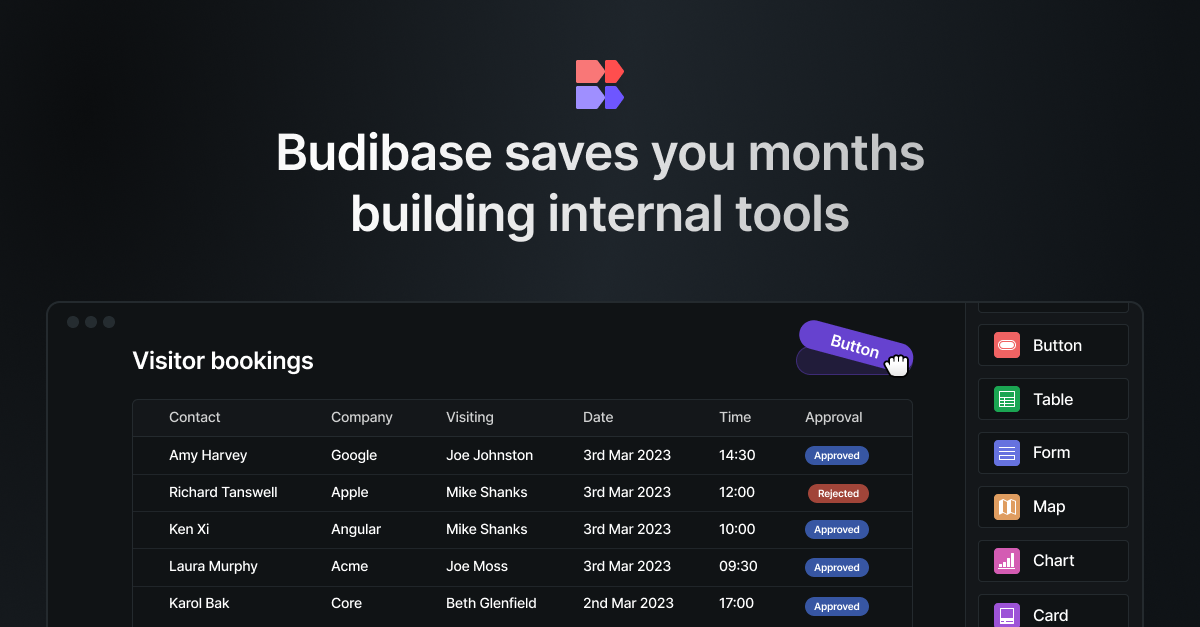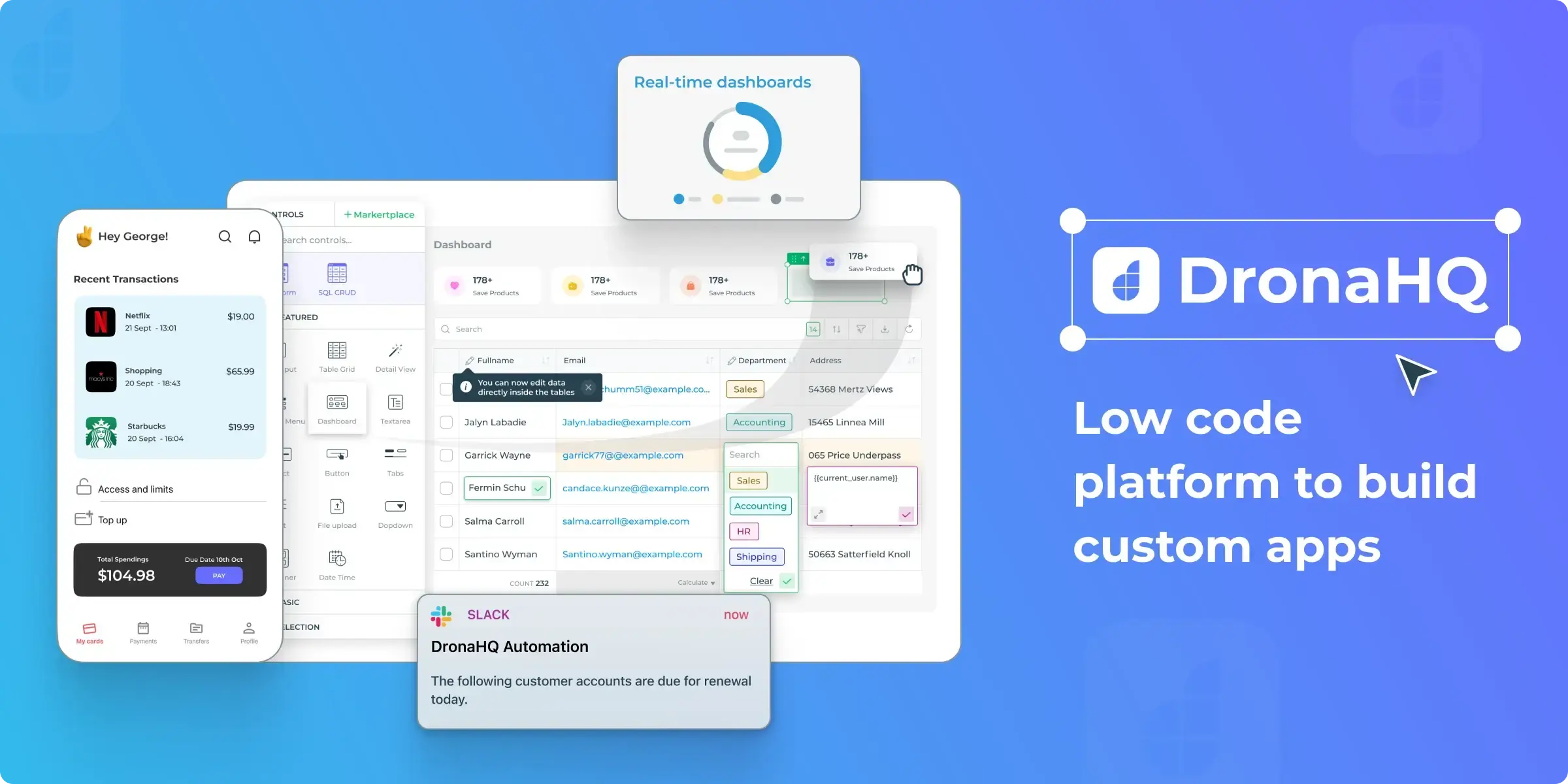Both large businesses and small teams need effective communication and streamlined workflows today. While Retool is a strong platform that assists users in creating personalized internal tools with minimum coding, it hardly facilitates this communication need. Like many other IT companies, we at Akveo use Slack as a business messenger. Slack might not be as popular as Microsoft Teams, but still is a very notable player on the market. Why I’ve mentioned this? Retool has a native Slack integration, and today we’ll explore it together.
What is Slack?
Slack is an instant messaging and collaboration app designed for real-time communication between team members. It features channels, direct messaging, file sharing, and real-time video conferences. With its user-friendly design plus advanced functionalities, Slack has become the leading choice in businesses looking forward to improving their teamwork and communications within organizations.

Possible Use Cases
- Automated Notifications. Retool’s Slack integration lets automate notifications and alerts. Information from a Retool app can be posted to Slack channels. As a result, any updates, changes, or issues are passed on quickly to the team members who can react immediately.
- Interactive Workflows. Retool enables users to create interactive workflows that launch actions in Retool applications based on specific events from Slack. It includes filling out forms, updating records, or starting processes without leaving the Slack interface.
- Data Retrieval and Display. It’s possible to use Retool to pull data from multiple sources, process them, and then display them within Slack. This feature is especially important when sharing reports, metrics, and insights with the rest of the team to provide additional context for conversations.
Slack Resource Setup
Good news: the Retool Slack resource setup is pretty easy. News: the official guide is messy and unclear. Let’s fix this!
To connect to Slack, Retool uses OAuth 2.0. In practice, it means that you need to create a ‘service’ account in your Slack workspace and authenticate using its credentials during the resource creation in Retool. In this guide, I’ll use my regular credentials – but it doesn’t matter.
Now go to Resources – click on Create – and select API -> Slack. You will see something like this:
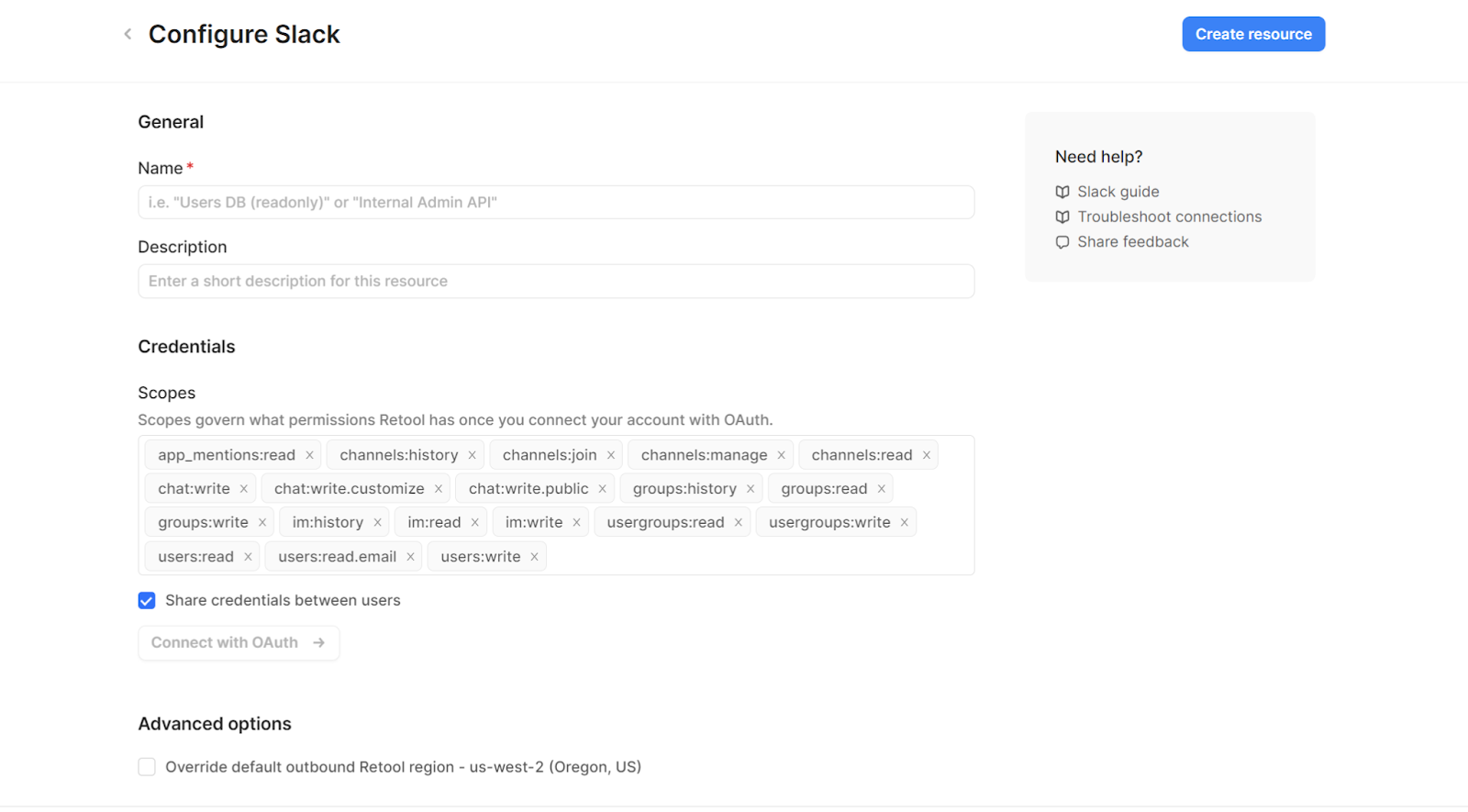
Retool automatically fills in the scopes list – it adds everything you may need, but you might decide to narrow it down.
Also, note the ‘Share credentials between users’ checkbox. If you want to use a service account credentials, you should leave it checked. Otherwise, each user will be asked to log in to Slack.
Let’s add the name, ‘slack_test’, and then let’s click on the ‘Connect with OAuth’ button.
You will see a bit confusing screen: it will show your current Retool user email address as the one being connected to Slack. Don’t panic, just click Authenticate – you’ll be able to fill in correct credentials later.
.png)
Now be prepared to enter your Slack workspace URL. It looks like ‘sometext.slack.com’. If you are not sure, open the Slack app. From the Home tab, swipe right to open the main menu. Locate your workspace's Slack URL below the workspace name. Now we can paste it to the input box to continue:
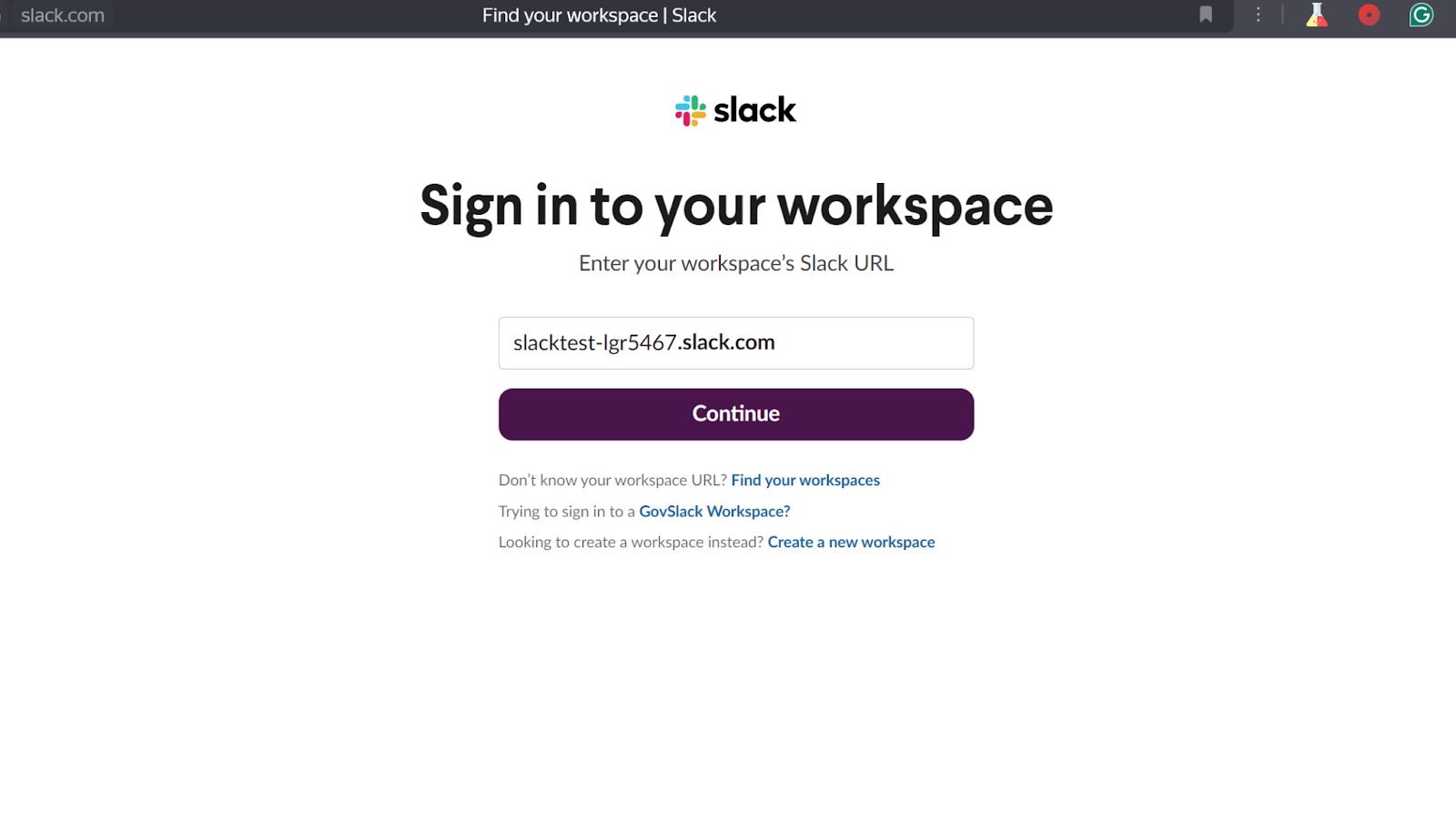
Now, after pressing the ‘Continue’ button (you have clicked on it, right?), you will see the next window - and select an appropriate login method. I chose email, that’s why I put it in:
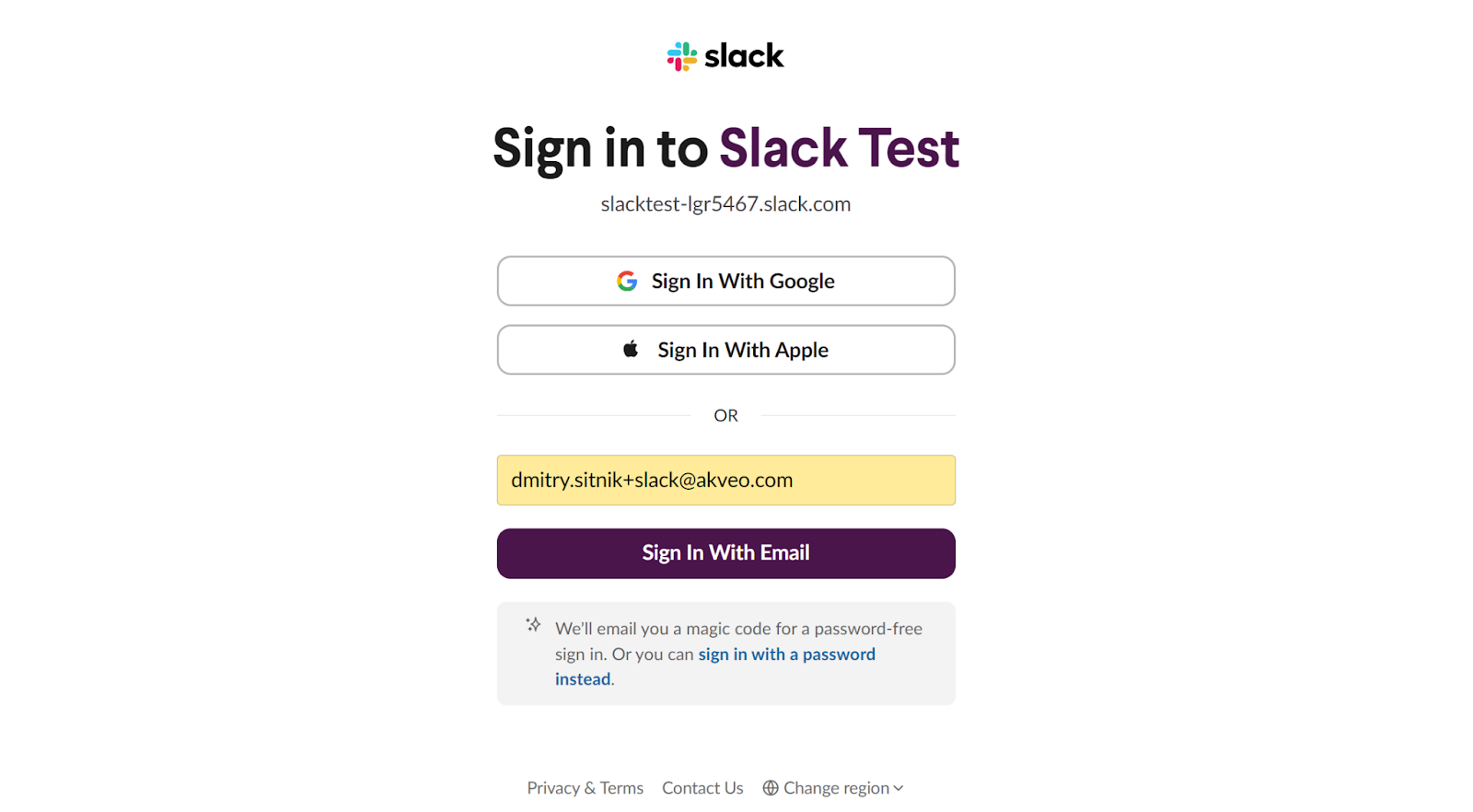
In the next step, you will be asked to enter the code, and after successful login, you will see the last screen. It will ask you about the permissions for the Retool connector, so just click on Allow.
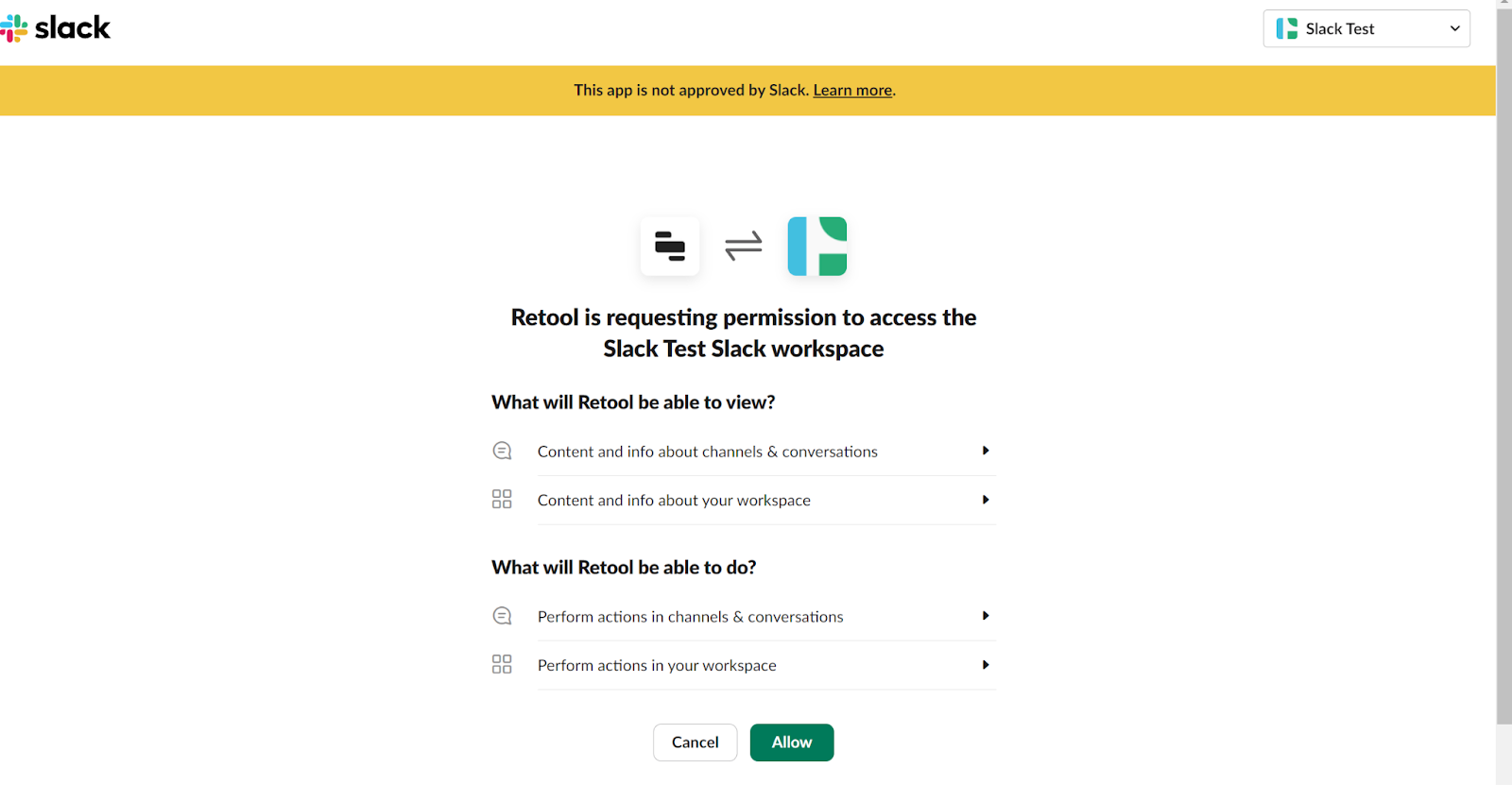
If everything works okay, you will see a green prompt ‘Connected’. However, please, remember, that Retool can’t check all the scopes to be working, it only validates authorization itself.
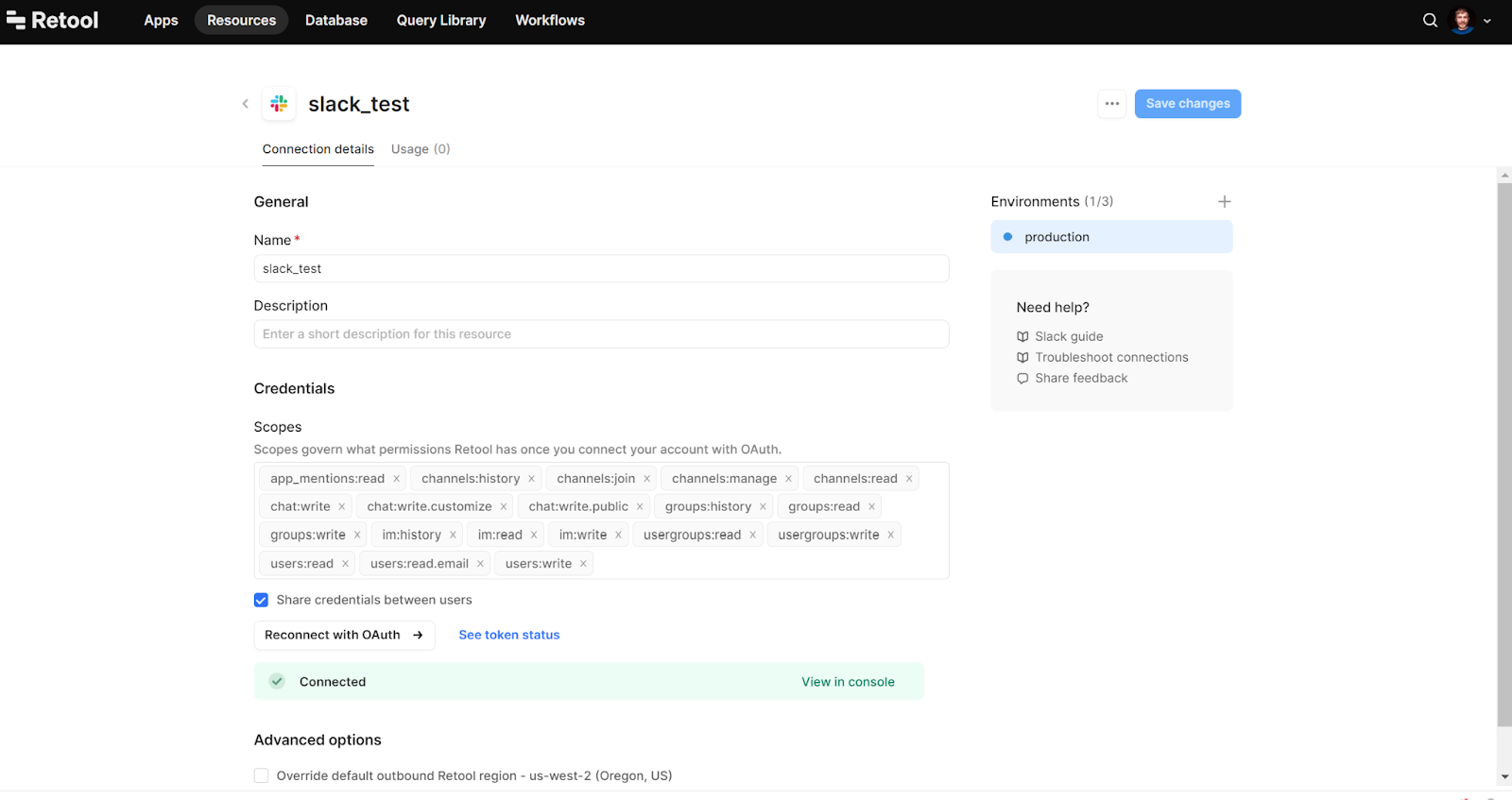
Testing Slack Connection
Let’s now check the connection to make sure that it works. The newly created ‘slack_test’ resource should be available in your apps. Let’s create a query, and send a message to a channel.
For testing, we will use a channel called ‘deal-test’, and send a message from the text input:
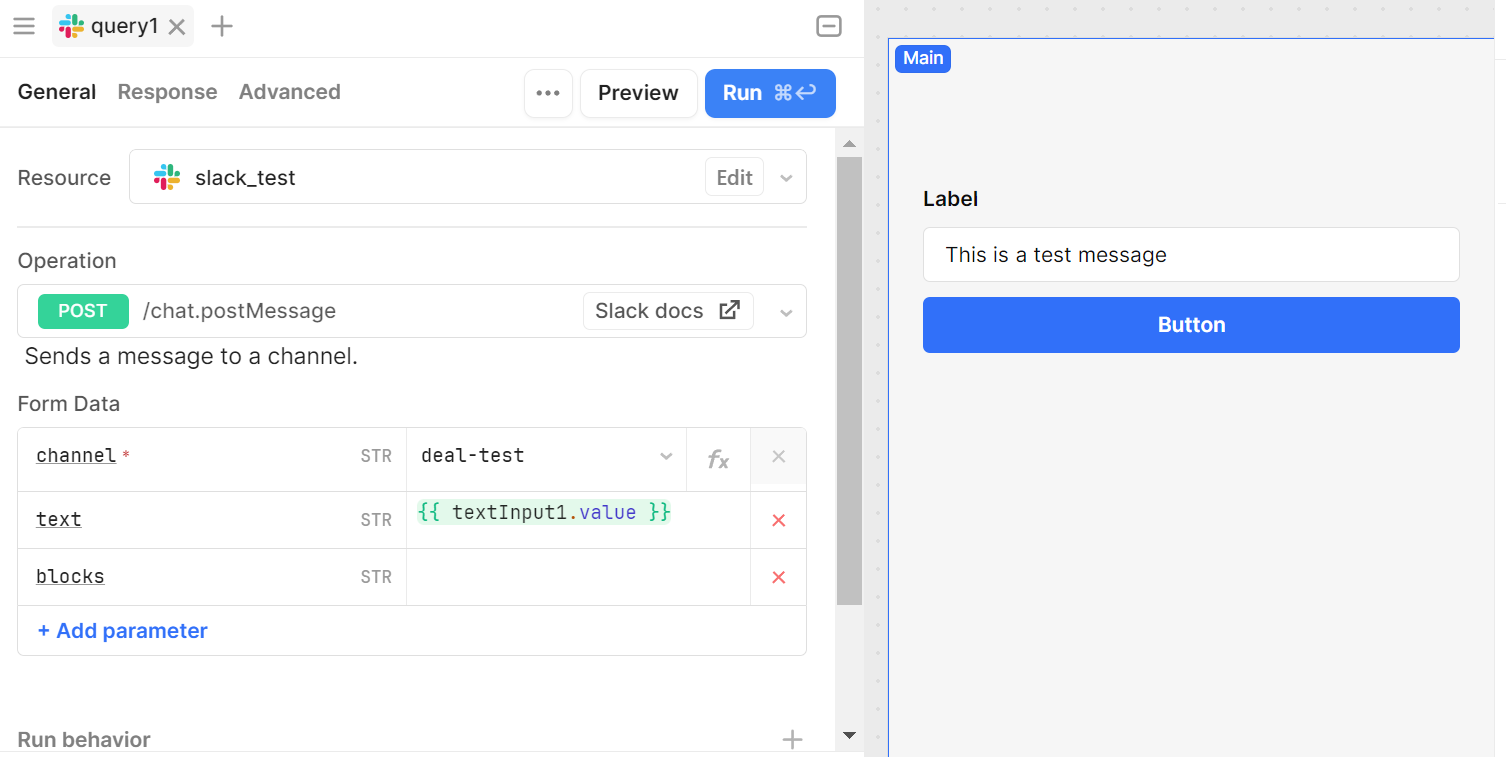
When everything is ready, let’s fire the button – and we will see a new message on the channel. It works!
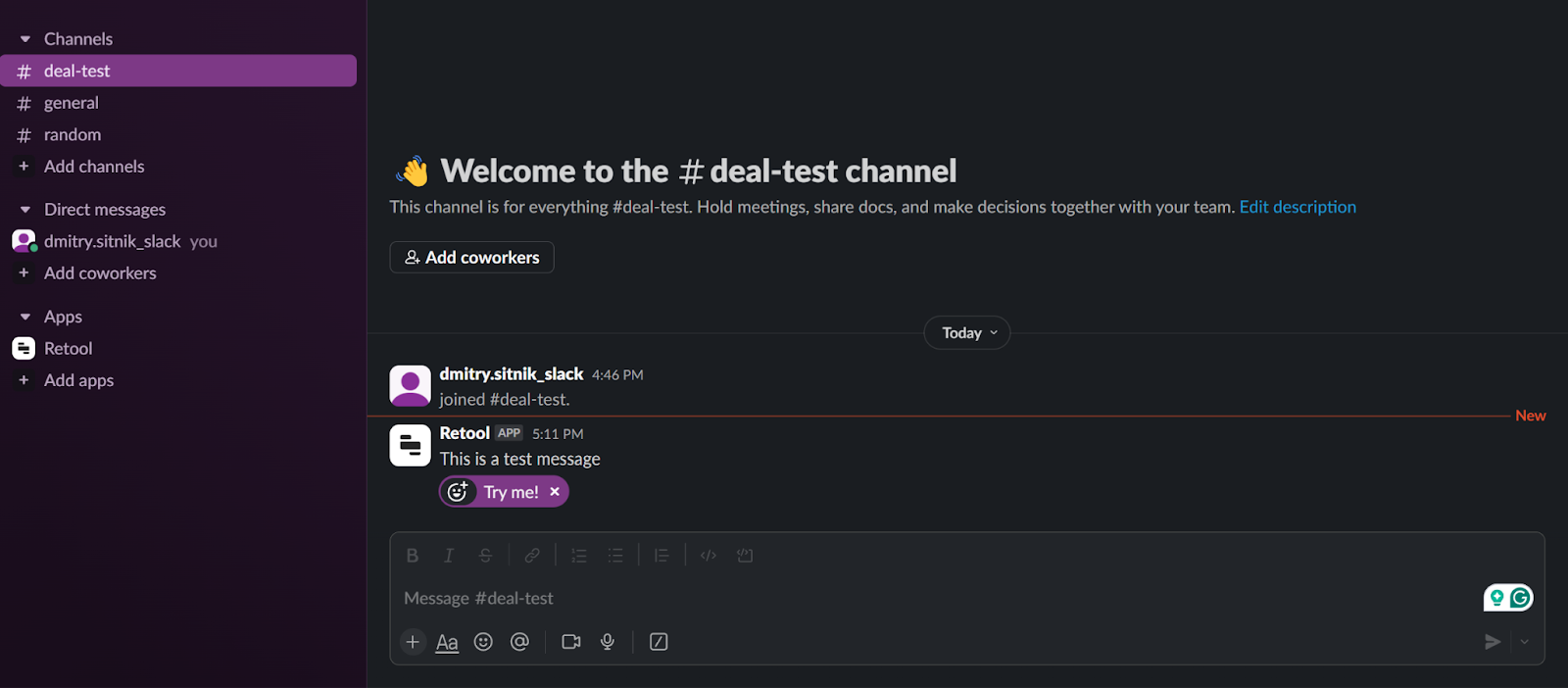
By the way, the connection is bidirectional. It means that you can also get the data from Slack and display it in a Retool app. Here’s an example: I’m getting the list of all the channels, and displaying their IDs and names as a list view:
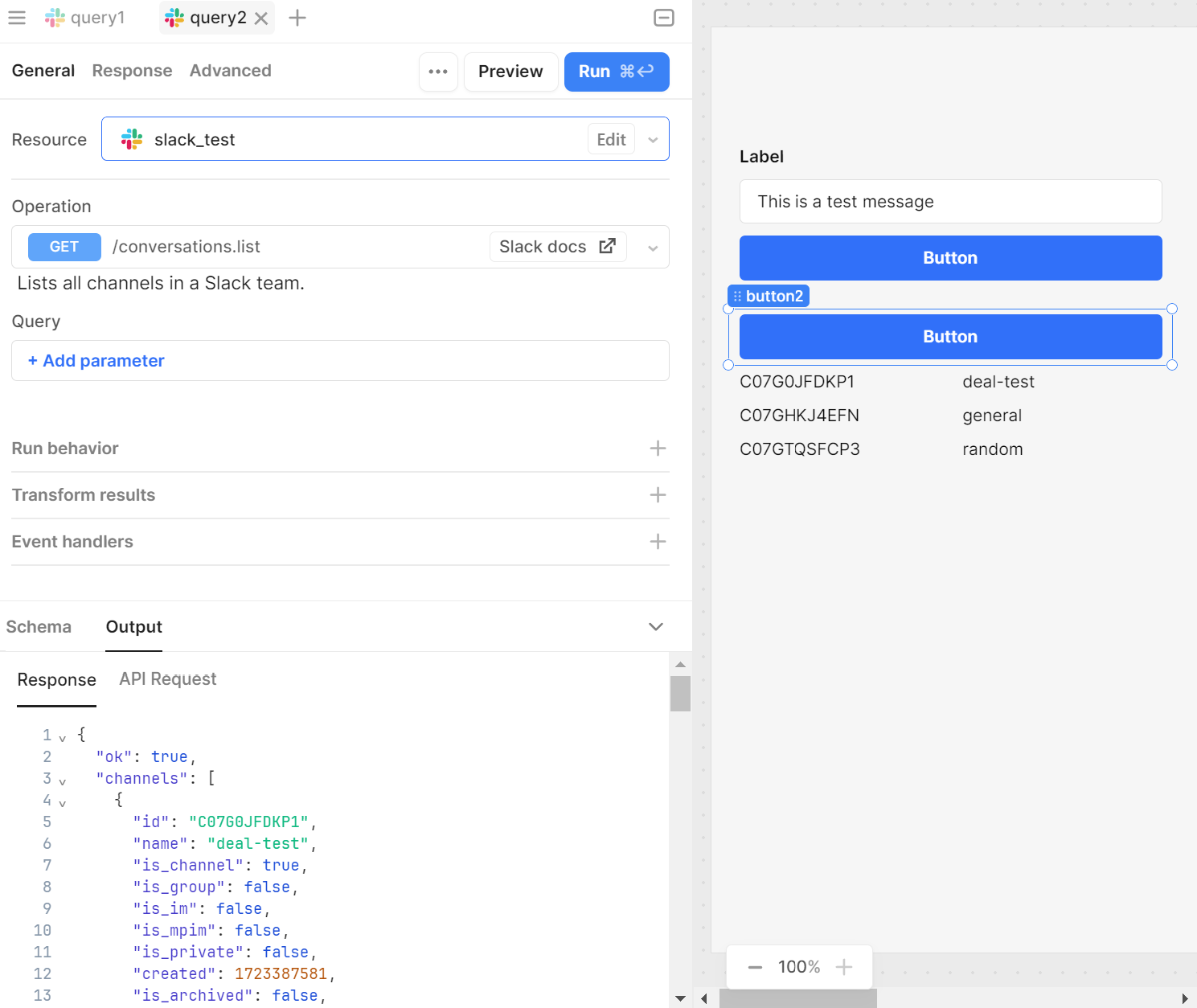
Conclusion
As you can see, Retool’s Slack integration works in a very straightforward way. It might be confusing in the very beginning, but when you try it for the first time, you’ll understand the logic behind it. As usual, if you have any questions, don’t hesitate to ask for help. The Akveo Team is always ready to help.
---
Dmitry is the Head of Low-Code Department at Akveo. With a rich background in media and marketing, Dmitry brings an extraordinary look at the world of IT technologies. He is deeply passionate about finding the most effective and elegant solutions to complex client problems. In our blog articles, Dmitry will share his expertise in Retool and other low-code platforms to offer you valuable insights on Retool to enhance business process efficiency.
We already discusses with him how to use Retool Workflows, how to improve application security, how to schedule changes, how to generate and send email reports, what is Retool Database, and how to work with Retool Dynamic Tables. More topics are coming. Stay tuned!
Streamlining Gifting Marketplace Operations with Retool
Afloat, a gifting marketplace, needed custom dashboards to streamline order management, delivery tracking, and reporting while integrating with Shopify and external APIs.
The solution:
We built two Retool-based dashboards:
- A Retail Partner Dashboard embedded into Shopify for managing orders and store performance.
- An Admin Dashboard for handling deliveries and partner data.
Both dashboards included real-time integration with Afloat's Backend and APIs for accurate, up-to-date data and scalability.
The result: enhanced efficiency, error-free real-time data, and scalable dashboards for high-order volumes.
Billing Automation for a SaaS Company with Low-Code
Our client needed a robust billing solution to manage hierarchical licenses, ensure compliance, and automate invoicing for streamlined operations.
The solution:
We developed a Retool-based application that supports multi-tiered licenses, automates invoicing workflows, and integrates seamlessly with CRM and accounting platforms to enhance financial data management.
The result:
- Achieved 100% adherence to licensing agreements, mitigating penalties.
- Automated invoicing and workflows reduced manual effort significantly.
- Dashboards and reports improved decision-making and operational visibility.
Retool Dashboards with HubSpot Integration
Our client needed a centralized tool to aggregate account and contact activity, improving visibility and decision-making for the sales team.
The solution
We built a Retool application integrated with HubSpot, QuickMail, and Clay.com. The app features dashboards for sorting, filtering, and detailed views of companies, contacts, and deals, along with real-time notifications and bidirectional data syncing.
The result
- MVP in 50 hours: Delivered a functional application in just 50 hours.
- Smarter decisions: Enabled data-driven insights for strategic planning.
- Streamlined operations: Reduced manual tasks with automation and real-time updates.
Lead Generation Tool to Reduce Manual Work
Our client, Afore Capital, a venture capital firm focused on pre-seed investments, aimed to automate their lead generation processes but struggled with existing out-of-the-box solutions. To tackle this challenge, they sought assistance from our team of Akveo Retool experts.
The scope of work
The client needed a tailored solution to log and track inbound deals effectively. They required an application that could facilitate the addition, viewing, and editing of company and founder information, ensuring data integrity and preventing duplicates. Additionally, Afore Capital aimed to integrate external tools like PhantomBuster and LinkedIn to streamline data collection.
The result
By developing a custom Retool application, we streamlined the lead generation process, significantly reducing manual data entry. The application enabled employees to manage inbound deals efficiently while automated workflows for email parsing, notifications, and dynamic reporting enhanced operational efficiency. This allowed Afore Capital's team to focus more on building relationships with potential founders rather than on administrative tasks.
Retool CMS Application for EdTech Startup
Our client, CutTime, a leading fine arts education management platform, needed a scalable CMS application to improve vendor product management and user experience.
The scope of work
We developed a Retool application that allows vendors to easily upload and manage product listings, handle inventory, and set shipping options. The challenge was to integrate the app with the client’s system, enabling smooth authentication and product management for program directors.
The result
Our solution streamlined product management, reducing manual work for vendors, and significantly improving operational efficiency.
Building Reconciliation Tool for e-commerce company
Our client was in need of streamlining and simplifying its monthly accounting reconciliation process – preferably automatically. But with a lack of time and low budget for a custom build, development of a comprehensive software wasn’t in the picture. After going through the case and customer’s needs, we decided to implement Retool. And that was the right choice.
The scope of work
Our team developed a custom reconciliation tool designed specifically for the needs of high-volume transaction environments. It automated the processes and provided a comprehensive dashboard for monitoring discrepancies and anomalies in real-time.
The implementation of Retool significantly reduced manual effort, as well as fostered a more efficient and time-saving reconciliation process.
Creating Retool Mobile App for a Wine Seller
A leading spirits and wine seller in Europe required the development of an internal mobile app for private client managers and administrators. The project was supposed to be done in 1,5 months. Considering urgency and the scope of work, our developers decided to use Retool for swift and effective development.
The scope of work
Our developers built a mobile application tailored to the needs of the company's sales force: with a comprehensive overview of client interactions, facilitated order processing, and enabled access to sales history and performance metrics. It was user-friendly, with real-time updates, seamlessly integrated with existing customer databases.
The result? Increase in productivity of the sales team and improved decision-making process. But most importantly, positive feedback from the customers themselves.
Developing PoC with Low Code for a Tour Operator
To efficiently gather, centralize, and manage data is a challenge for any tour operator. Our client was not an exception. The company was seeking to get an internal software that will source information from third-party APIs and automate the travel itinerary creation process. Preferably, cost- and user-friendly tool.
The scope of work
Our experts ensured the client that all the requirements could be covered by Retool. And just in 40 hours a new software was launched. The tool had a flexible and easy-to-use interface with user authentication and an access management system panel – all the company needed. At the end, Retool was considered the main tool to replace the existing system.
Testing New Generation of Lead Management Tool with Retool
Our client, a venture fund, had challenges with managing lead generation and client acquisition. As the company grew, it aimed to attract more clients and scale faster, as well as automate the processes to save time, improve efficiency and minimize human error. The idea was to craft an internal lead generation tool that will cover all the needs. We’ve agreed that Retool will be a perfect tool for this.
The scope of work
The project initially began as a proof of concept, but soon enough, with each new feature delivered, the company experienced increased engagement and value.
We developed a web tool that integrates seamlessly with Phantombuster for data extraction and LinkedIn for social outreach. Now, the company has a platform that elevates the efficiency of their lead generation activities and provides deep insights into potential client bases.
Building an Advanced Admin Portal for Streamlined Operations
Confronted with the need for more sophisticated internal tools, an owner of IP Licensing marketplace turned to Retool to utilize its administrative functions. The primary goal was to construct an advanced admin portal that could support complex, multi-layered processes efficiently.
The scope of work
Our client needed help with updating filters and tables for its internal platform. In just 30 hours we've been able to update and create about 6 pages. Following features were introduced: add complex filtering and search, delete records, styling application with custom CSS.
Together, we have increased performance on most heavy pages and fixed circular dependency issues.
Creating MVP Dashboard for Google Cloud Users
Facing the challenge of unoptimized cloud resource management, a technology firm working with Google Cloud users was looking for a solution to make its operations more efficient. The main idea of the project was to create an MVP for e-commerce shops to test some client hypotheses. Traditional cloud management tools fell short.
The scope of work
Determined to break through limitations, our team of developers turned Retool. We decided to craft an MVP Dashboard specifically for Google Cloud users. This wasn't just about bringing data into view; but about reshaping how teams interact with their cloud environment.
We designed a dashboard that turned complex cloud data into a clear, strategic asset thanks to comprehensive analytics, tailored metrics, and an intuitive interface, that Retool provides. As the results, an increase in operational efficiency, significant improvement in cost management and resource optimization.
Elevating CRM with Custom HubSpot Sales Dashboard
Our other client, a SaaS startup, that offers collaborative tools for design and engineering teams, was on a quest to supercharge their sales efforts. Traditional CRM systems were limited and not customizable enough. The company sought a solution that could tailor HubSpot to their workflow and analytics needs.
The scope of work
Charged with the task of going beyond standard CRM functions, our team turned to Retool. We wanted to redefine how sales teams interact with their CRM.
By integrating advanced analytics, custom metrics, and a user-friendly interface, our developers provided a solution that transformed data into a strategic asset.
In 40 hours, three informative dashboards were developed, containing the most sensitive data related to sales activities. These dashboards enable our customer to analyze sales and lead generation performance from a different perspective and establish the appropriate KPIs.
Building a PDF Editor with Low-Code
Our client, a leading digital credential IT startup, needed a lot of internal processes to be optimized. But the experience with low-code tools wasn’t sufficient. That’s why the company decided to hire professionals. And our team of developers joined the project.
The scope of work
The client has a program that designs and prints custom badges for customers. The badges need to be “mail-merged” with a person’s info and turned into a PDF to print. But what is the best way to do it?
Our developers decided to use Retool as a core tool. Using custom components and JavaScript, we developed a program that reduced employees' time for designing, putting the data, verifying, and printing PDF badges in one application.
As a result, the new approach significantly reduces the time required by the internal team to organize all the necessary staff for the conference, including badge creation.


.png)