
87% of devs use low-code. AI & IoT drive growth. Explore key trends in Akveo’s new report.
Read article

15
min read

20
min read
.png)
10
min read
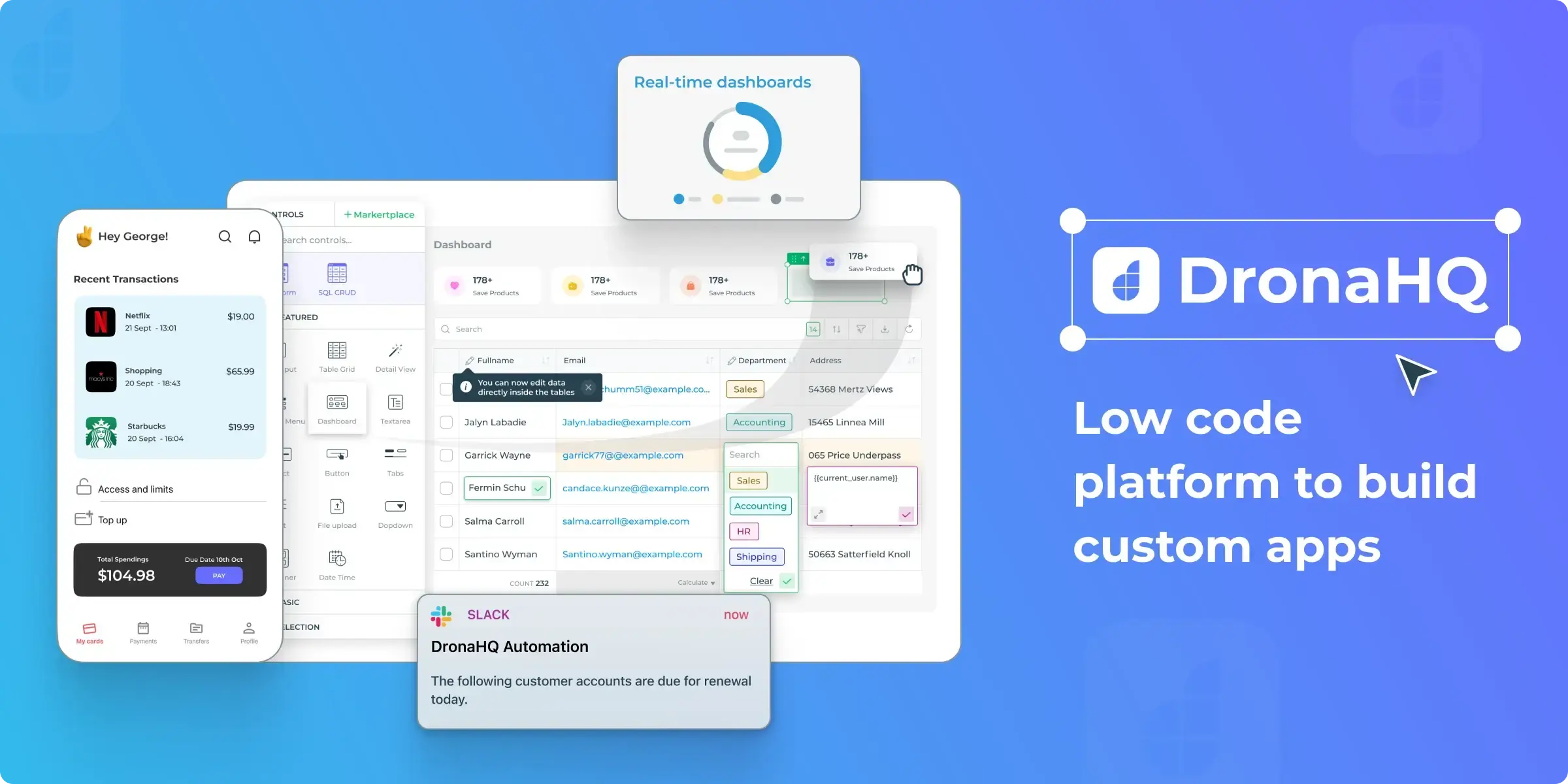
6
min read
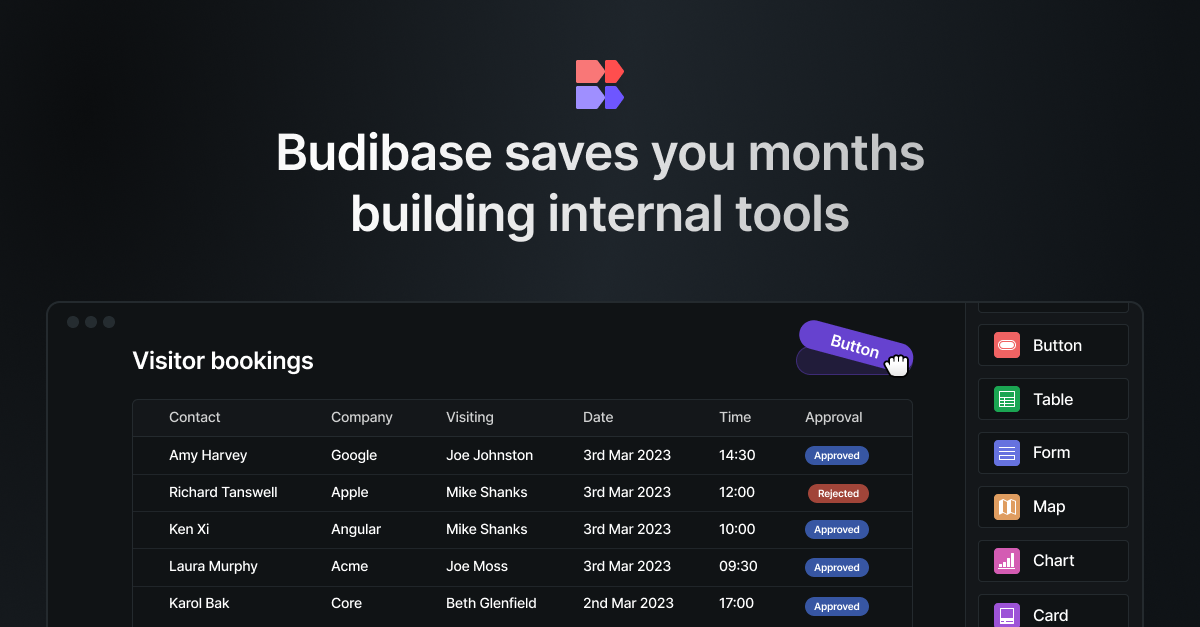
17
min read
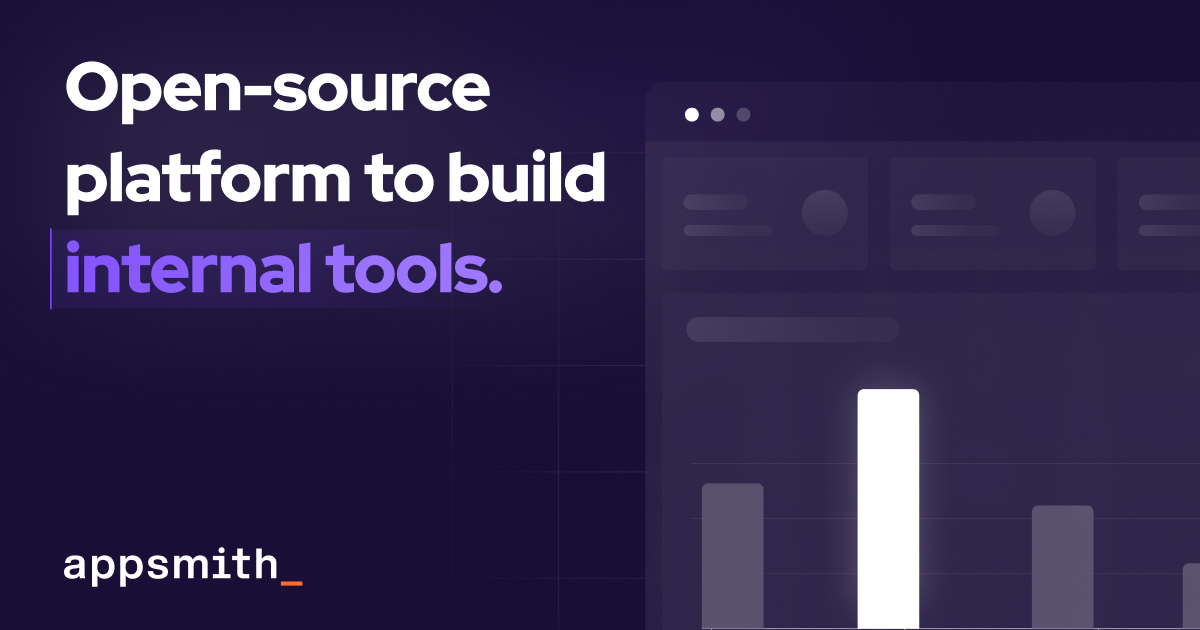
8
min read

24
min read

14
min read
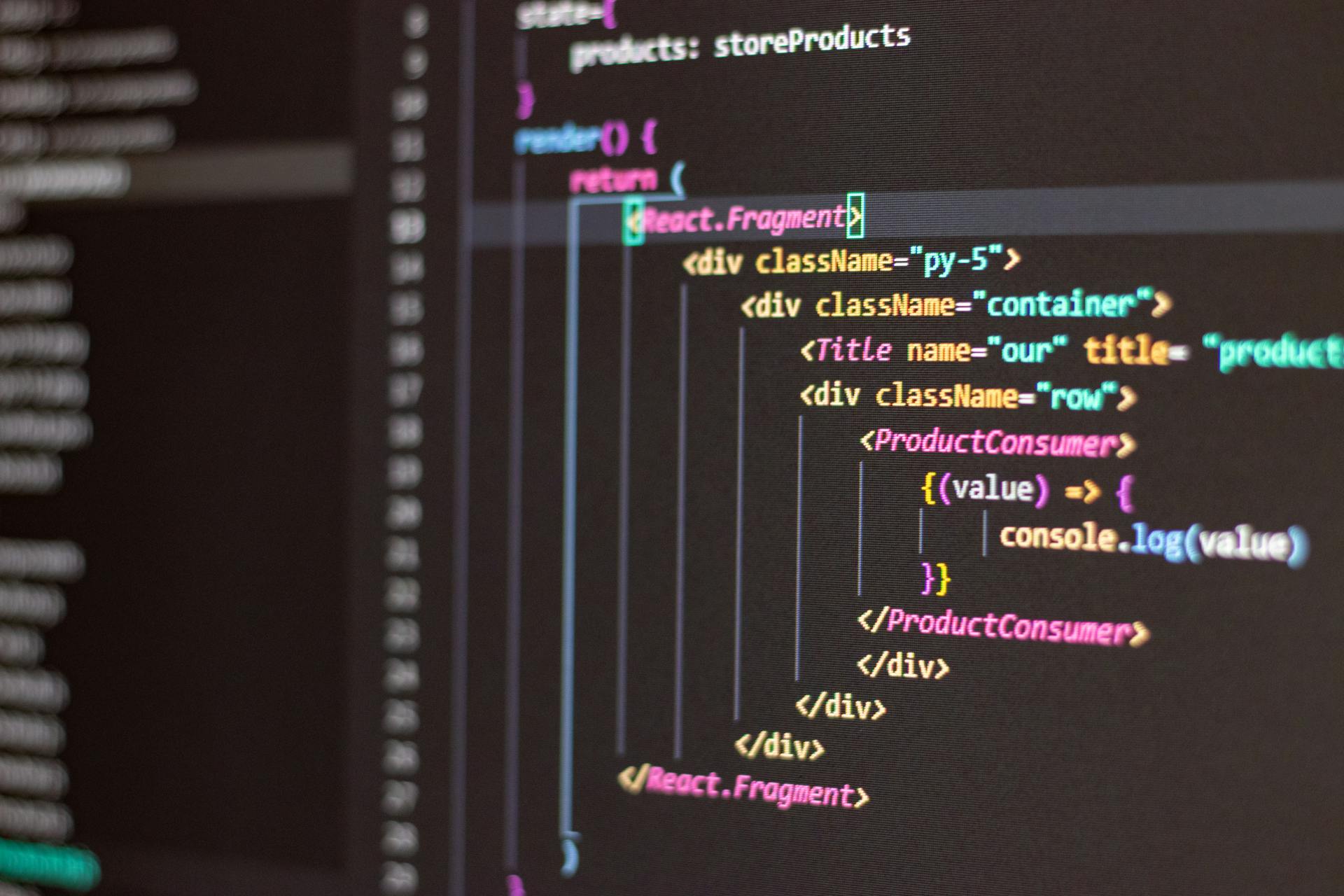
11
min read

11
min read

14
min read

9
min read

18
min read

9
min read

18
min read

15
min read

22
min read

14
min read

15
min read

6
min read

18
min read

9
min read
20
min read

8
min read

15
min read

15
min read

15
min read

15
min read

15
min read

15
min read

15
min read

15
min read

15
min read

15
min read

15
min read

12
min read

15
min read

15
min read

15
min read

15
min read

15
min read

15
min read

15
min read